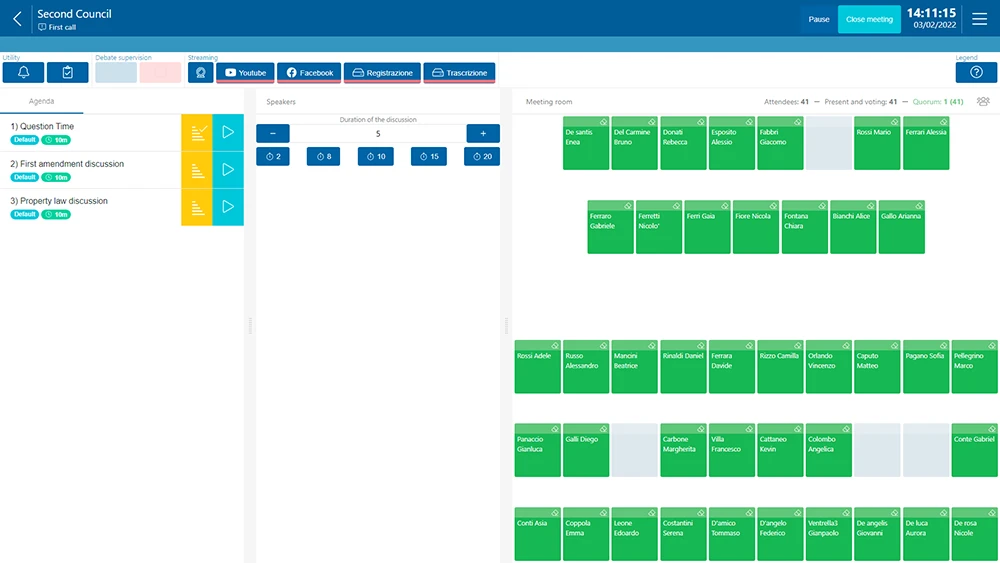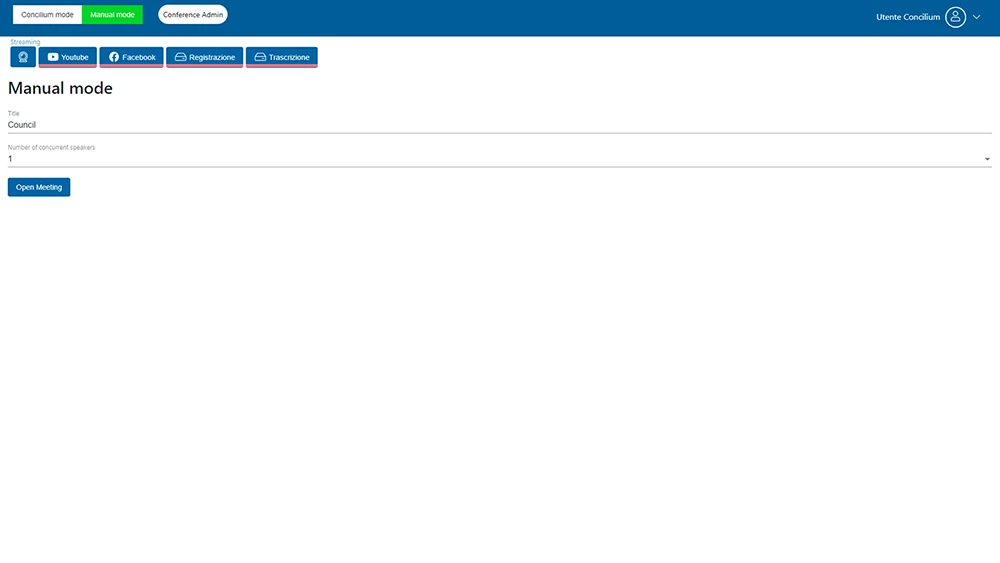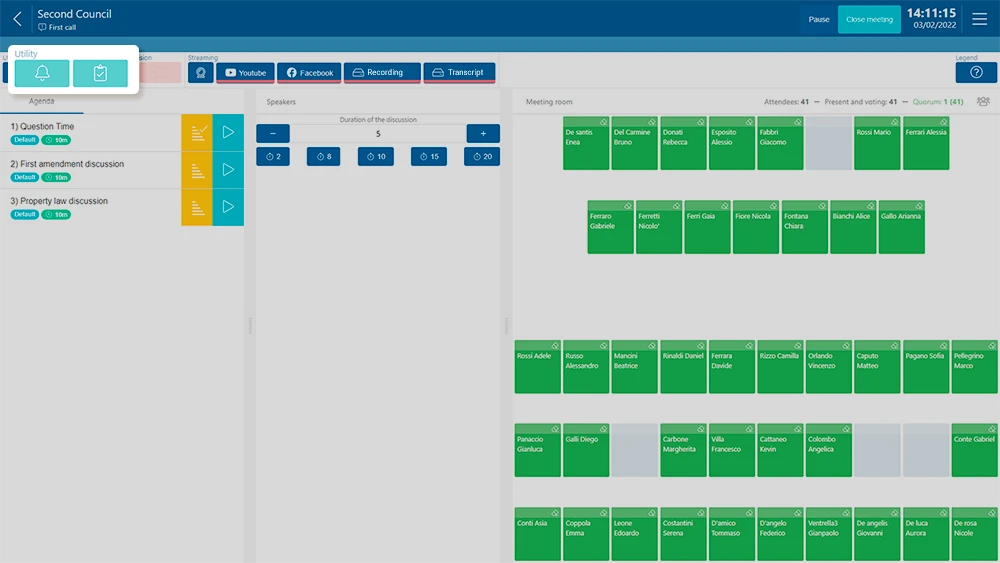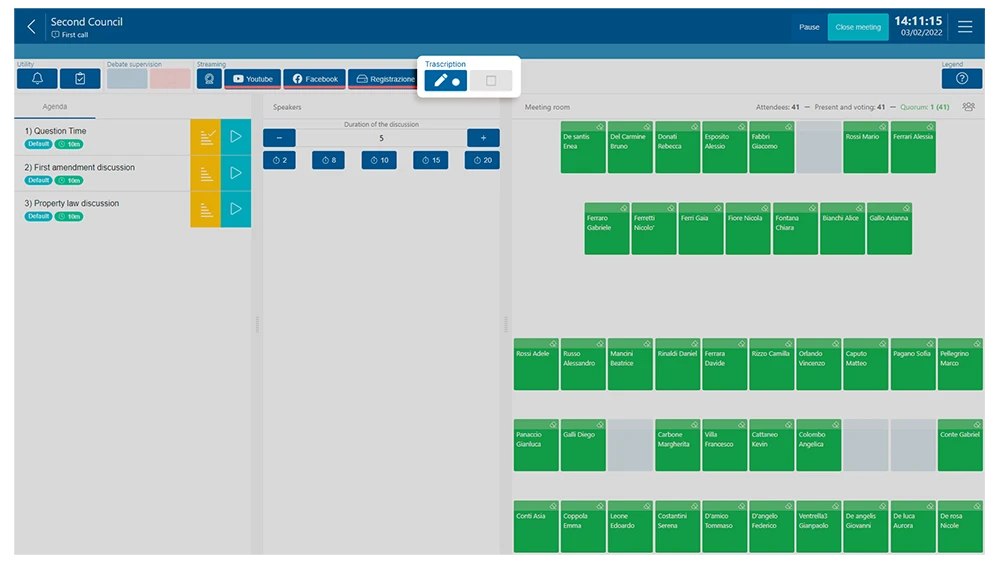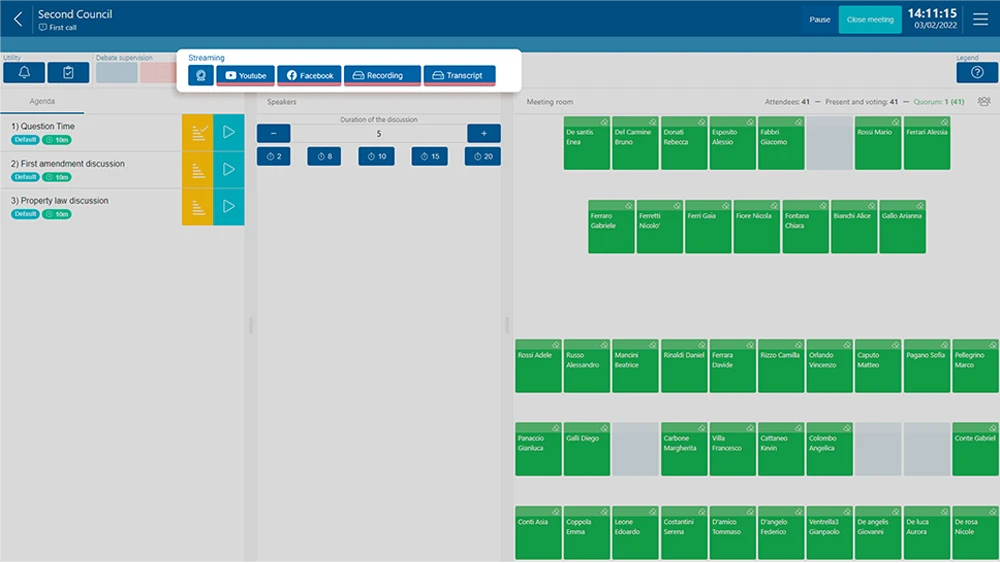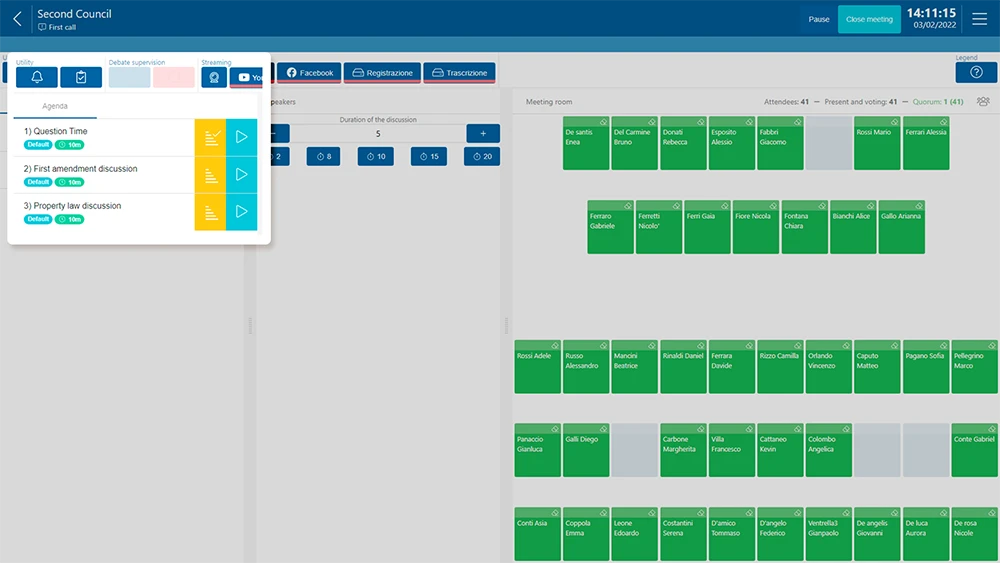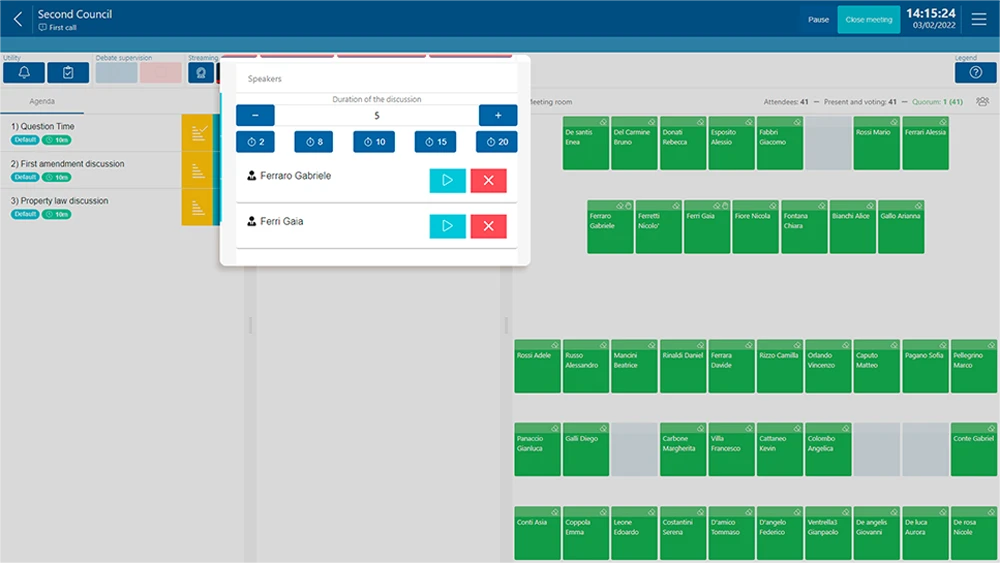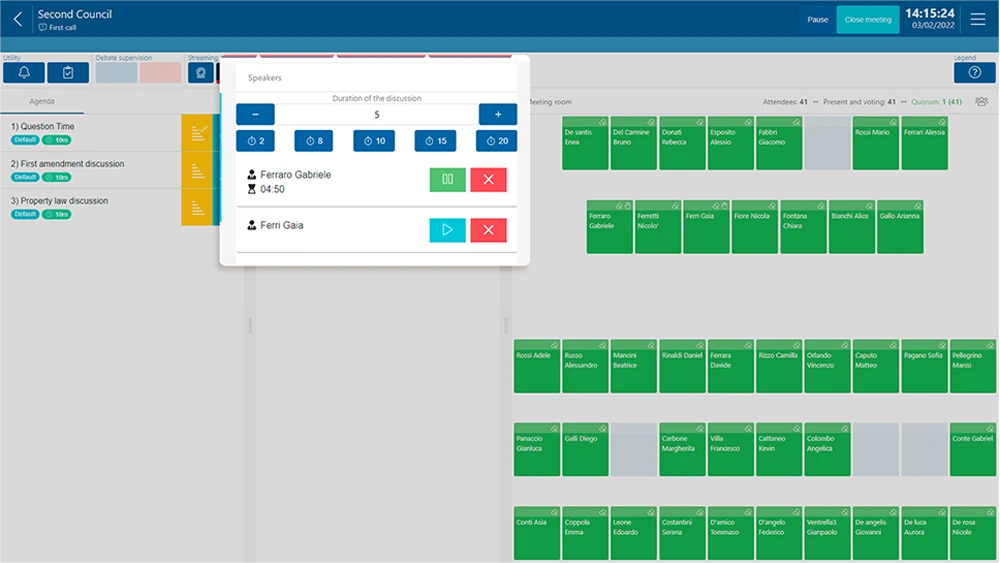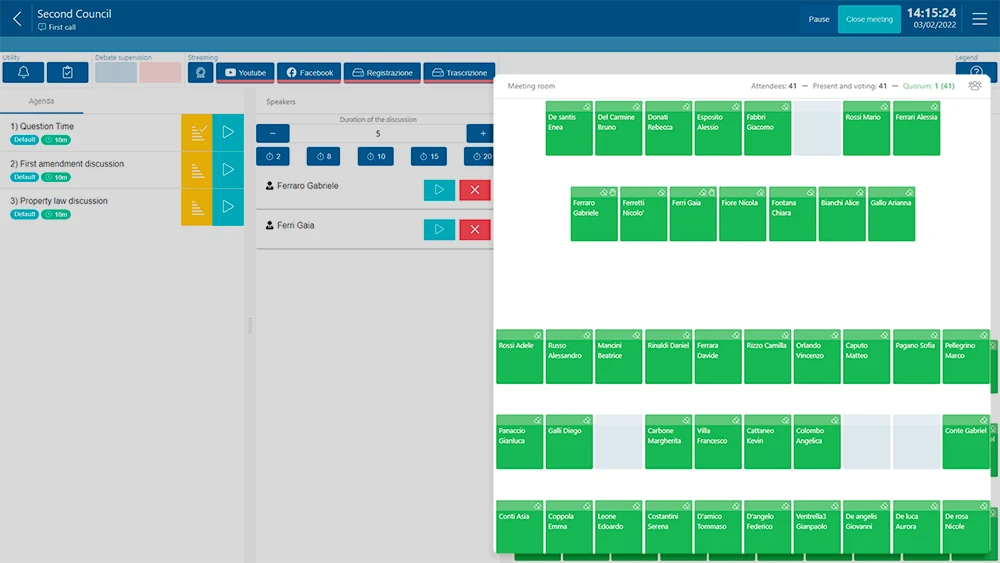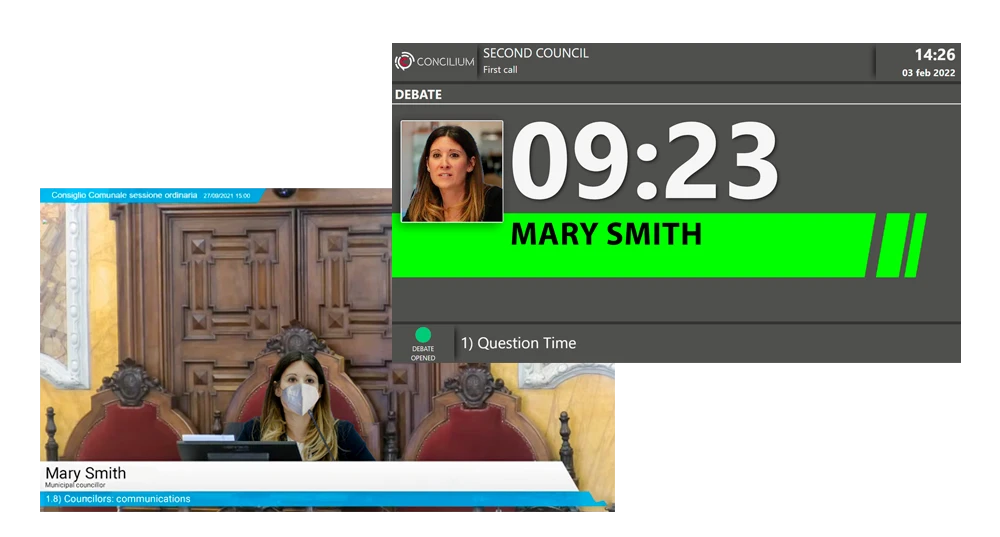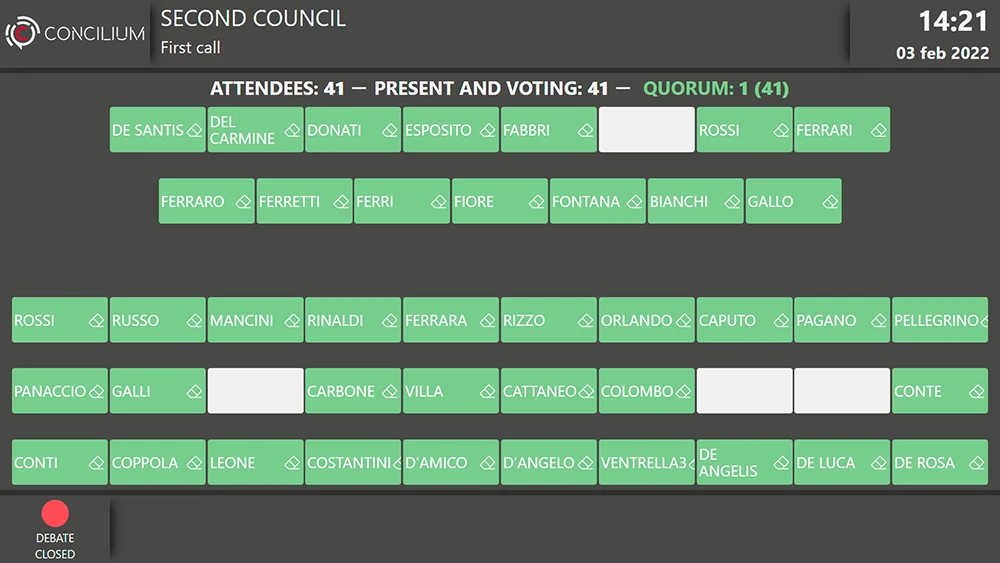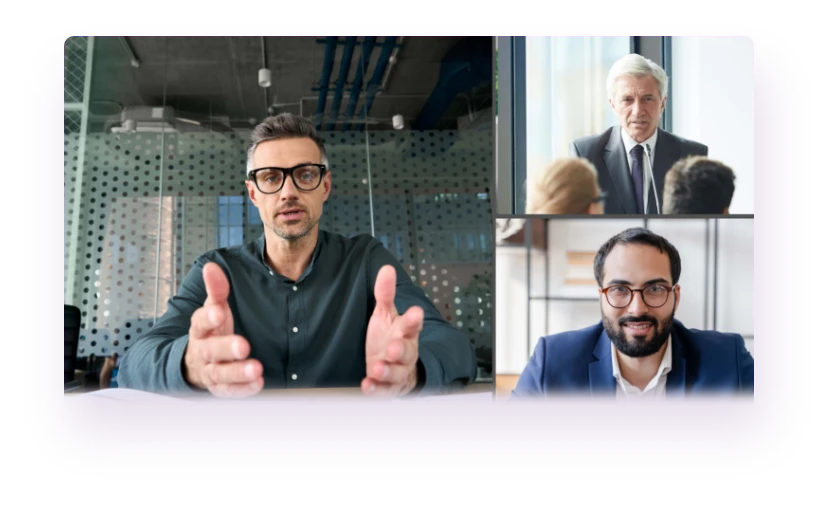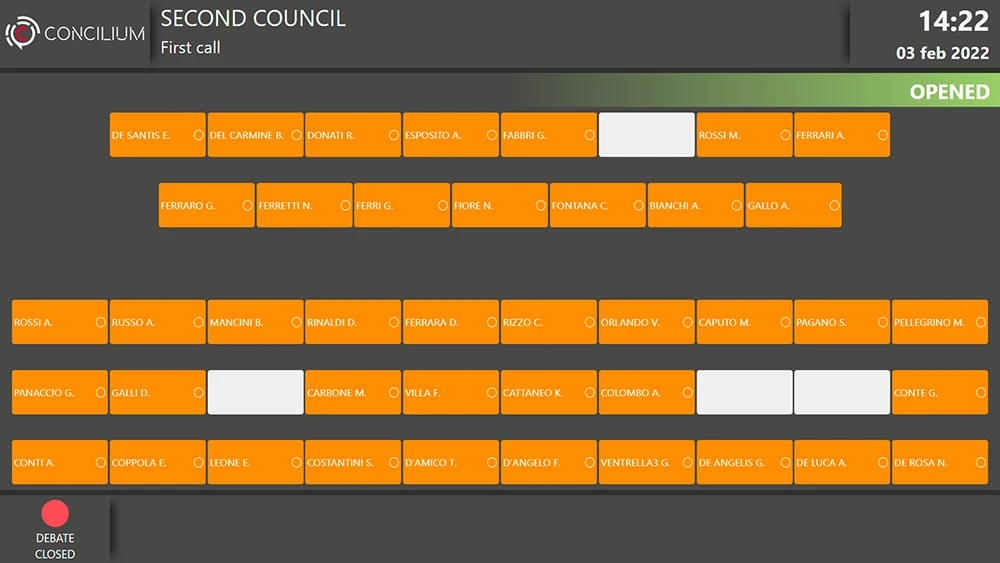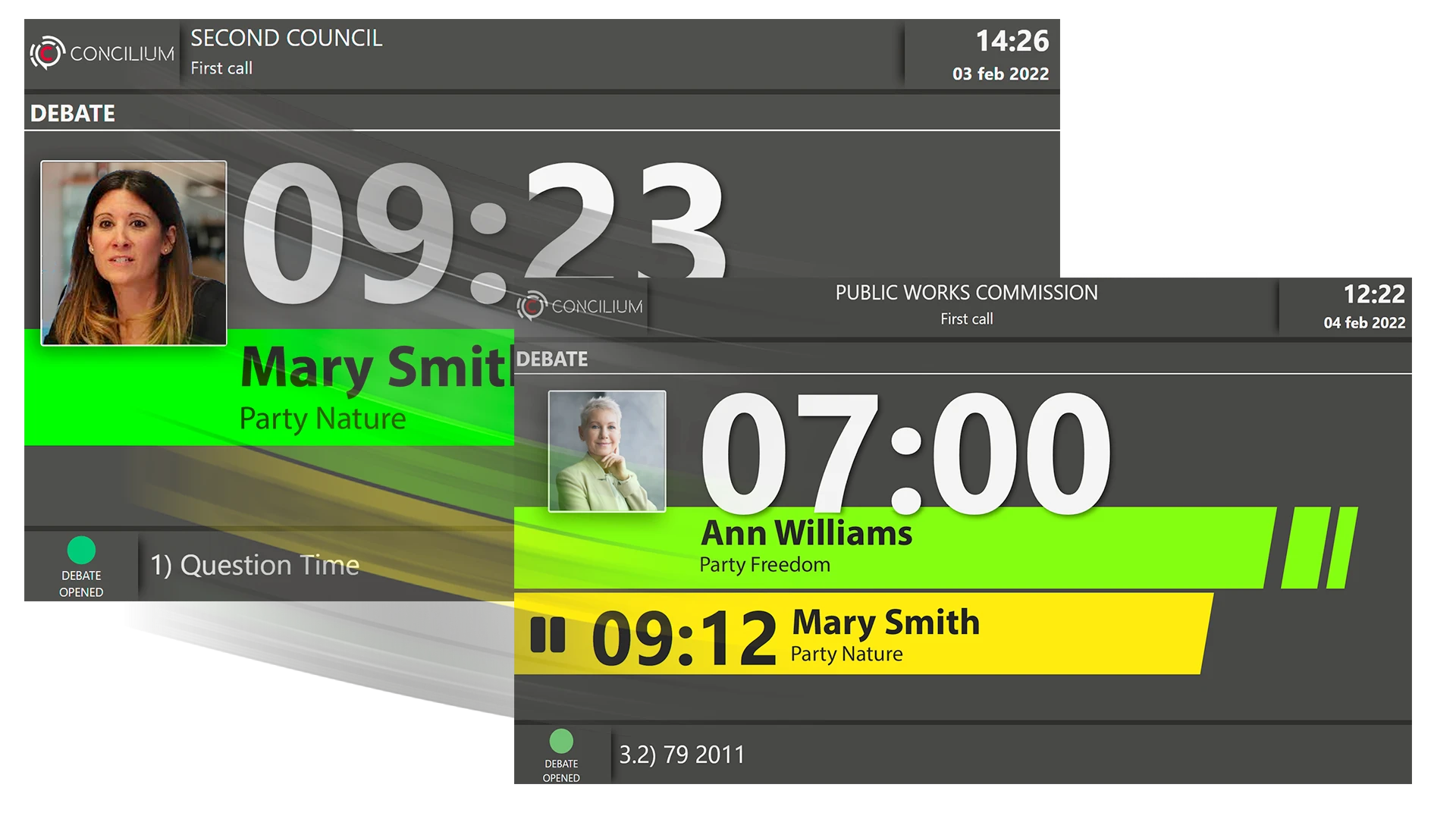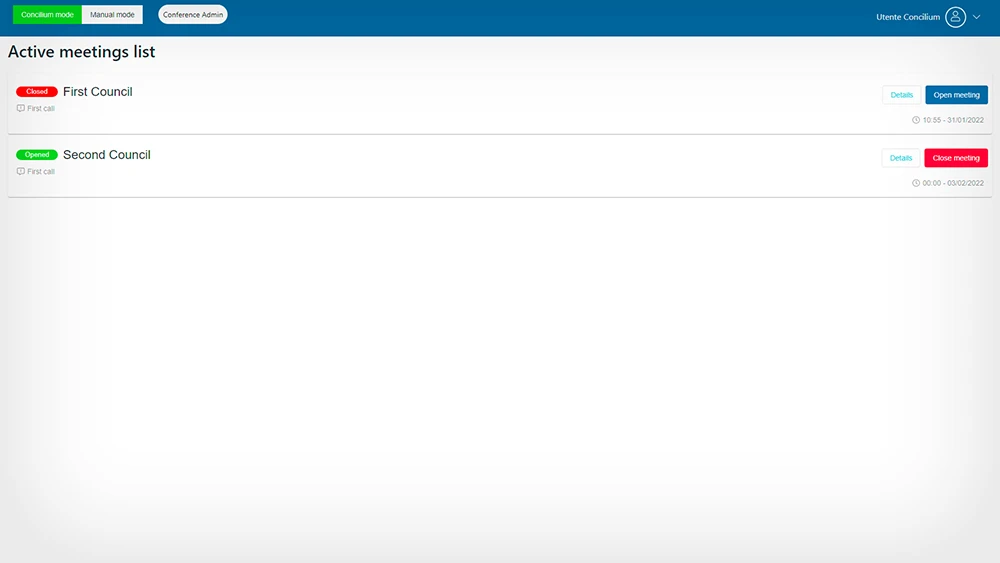Meeting Direction
A tool that allows you to define the type of meeting. Conduct the event without direction or let Concilium take care of it.
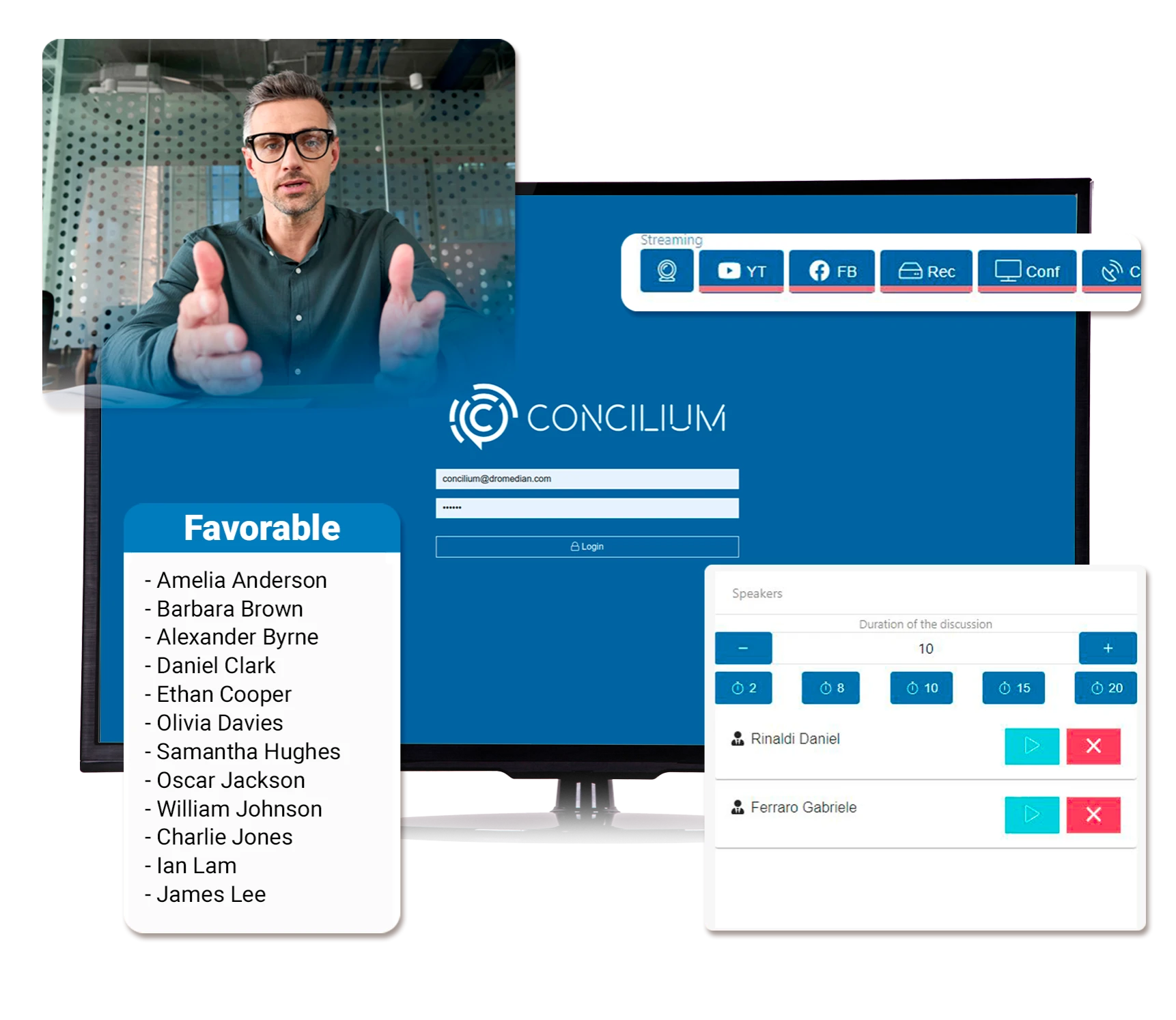
Drawing Attention
Transcription
Streaming
The Agenda
Is displayed on monitors, streaming, remote links, and meeting minutes. It includes the typology of the discussion - such as board resolution, motion, the amendment - and the time allocated for the debate on the topic. If the subject has sub-points, the user can access the submenu of the agenda containing all the additional details. The agenda can be edited in real-time - even during the meeting - to add new miscellaneous topics discussed during the session or any amendments.
Voting button
A voting button separates the votes made from those not carried out. If the voting has already been carried out, the results of the last poll are available. Otherwise, the attendees can proceed with the vote after verifying that the type of voting is correct. Once the voting is open, it is possible to decide whether to appeal to those present or proceed directly to the vote.The microphone bases will light up with the voting text - in a language based on the microphone's settings - while the Concilium app will show a pop-up with the same voting choices for remote participants. All ratings will be displayed on the monitors according to the configured settings. Once the voting is closed, the monitors will show a graph with the results based on the voting settings and what the voters expressed.
The Speakers
Upon reservation of the speakers, Concilium allows to grant the floor, cancel the request or pause a speech in progress. These actions will open or close the microphones of the bases and apps without distinction, and the intervention time, already set to the default values of the talking point, can be changed if necessary. Setting the time only requires a click on the presets already visible on the panel. When a speaker receives the right to speak, the cameras connected to the system will automatically frame his station without any manual intervention, creating a fully automatic live event.
The Room
The view of the room shows the participants, those present, the voting rights, information relating to the quorum set for the session. Concilium allows you to register, let participants in, expel them from the meeting or give them the floor even when not requested by the delegate. Further details relating to the participant, such as proxies, weights, right to vote, are available by clicking on the participant's details.
Video Walls & Maxi Screens
The video walls and maxi screens can be placed inside the meeting room or outside to communicate a different or limited information set - such as overviews, summaries, preview and meeting status, live videos - in real-time. They can be graphically configured at will or by using templates for the most common uses.
The institution’s logo
The main details of the session, date and time, information about the topic (open/closed/break).

Invited participants placed and arranged
on the 2D map of the meeting room identified by different colors and graphic badges describing the delegate type.
The video of the users connected remotely
with the possibility of self-selection of the speaker based on speech, grid view or pointed on the speaker, and selection of the microphone and the camera among those available in the system.